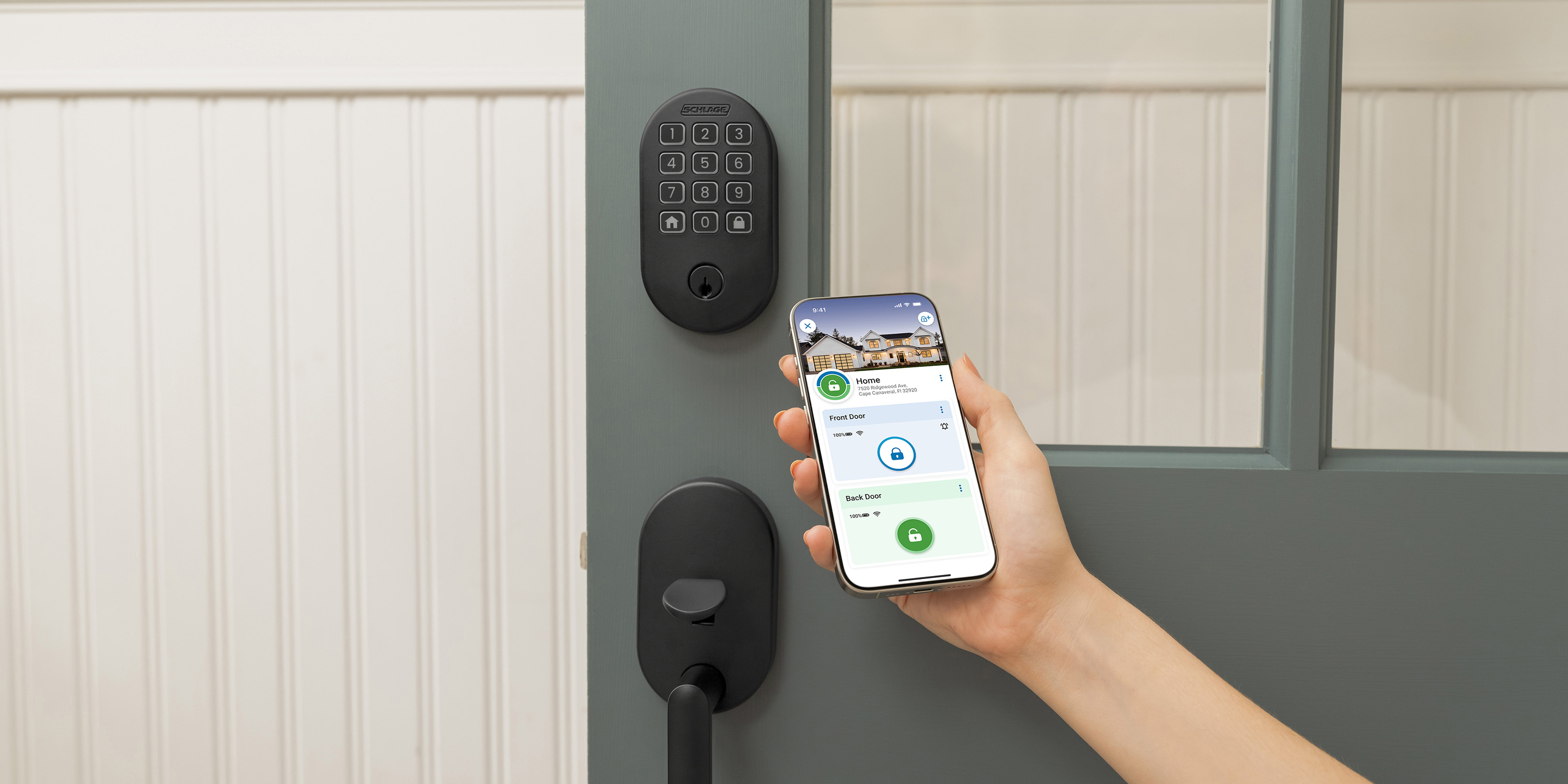As smart homes become more popular, the number of devices we have in our homes is exploding, sometimes more quickly than we even realize. Do a count right now and you might be surprised by how many you have. (Go ahead. We’ll wait.) Whether you just upgraded to a Schlage smart lock, got a new smart home hub or decided to get more from your voice assistant than just asking Alexa about the weather, making all these devices work together is key to ultimate convenience. Here’s a list of resources to help you get connected quickly and easily.
Before you can sync your devices, make sure the lock is properly installed on your door and that you have the smartphone app that coincides with your hub, if necessary, and lock. You may need to create an account and complete some initial start-up steps via the app before pairing your devices. Find step-by-step interactive installation instructions for each of our smart locks online:
- Schlage Encode™ Smart WiFi Deadbolt
- Schlage Encode Plus™ Smart WiFi Deadbolt
- Schlage Encode™ Smart WiFi Lever
- Schlage Connect® Smart Deadbolt
- Schlage Sense® Smart Deadbolt
Now let’s get connected.
Samsung SmartThings
Why pair SmartThings with the Schlage Connect® Smart Deadbolt?
- Let in trusted friends and family or secure the deadbolt if you forgot by locking and unlocking your door from anywhere using the SmartThings app
- Gain peace of mind by checking the status of your lock from your smartphone
- Get app alerts when a user code is entered so you know who is coming and going from your home
- More advanced features with the Schlage Connect lock with Z-Wave Plus
To pair your Schlage Connect Smart Deadbolt with Samsung SmartThings, you’ll need to use the SmartThings app on your mobile device and follow the directions in the app. Additional instructions to get you started can be found here. At the end of enrollment, a green light on your lock indicates success.

Ring Video Doorbell
Why pair Ring Video Doorbell with the Schlage Encode Smart WiFi Deadbolt?
- See and speak to guests at your door and unlock the door for trusted friends and family with the Ring app
- Check the status of your lock remotely and, if you forgot to secure the deadbolt before leaving home, lock it using the app on your phone
To sync your Schlage Encode Smart WiFi Deadbolt to your Ring Video Doorbell, download the Schlage Home and Ring apps to your smart phone and create accounts if needed. Follow the setup instructions in the Schlage Home app and make sure your lock is connected to WiFi. Next, you’ll add the lock in the Ring App. Follow the steps in the Ring app to add a new device.

iPhone and Apple Watch
The Schlage Encode Smart WiFi Deadbolt and Smart WiFi Lever work with the Schlage Home App for Apple Watch. Simply download the app to lock and unlock as well as check the status of your deadbolt from your Apple Watch.
The Schlage Encode Plus Smart WiFi Deadbolt and Schlage Sense Smart Deadbolt are both Apple Home™ enabled locks and compatible with a variety of Apple® devices through the Apple Home app. Why pair one of your Apple devices with the Schlage Encode Plus or Schlage Sense lock?
- Lock/unlock your deadbolt from your iPhone or Apple Watch screen in the Apple Home app
- Use Siri voice control to operate and check the status of your lock when near the lock
- For the Schlage Encode Plus deadbolt, create and manage always-on access codes in the Apple Home app
The Schlage Encode Plus Smart WiFi Deadbolt also supports Apple home keys for iPhone and Apple Watch. Why pair home keys with the Schlage Encode Plus lock?
- Simply tap to lock and unlock the door using Apple home keys, stored in your Apple Wallet, on your iPhone or Apple Watch for easy and secure access to your home
- Express mode for home keys offers the ability to use your iPhone or Apple Watch as your key without the need for authentication for quick unlock access
There are a few ways to set up your devices to control your Schlage Encode Plus Smart WiFi Deadbolt with Apple home keys via your Apple Watch or iPhone:
Setting up the Schlage Encode Plus deadbolt in Apple Home app
If your Schlage Encode Plus deadbolt is already set up with the Schlage Home app, you’ll next need to pair it with HomeKit. From the Schlage Home app, select Works With from the dropdown menu and add HomeKit. Follow the instructions in the app. When it asks you to Add Accessory, you can tap your phone to the interior side of the lock on the HomeKit label or manually type in the HomeKit setup code found on the inside of the lock’s interior. Once the lock has been found and paired with HomeKit, select Yes when it asks if you want to use home keys. It will then ask if you want to use Express Mode. This mode allows you to unlock doors by holding your iOS device near the lock without first authenticating your iPhone or Watch with face or touch ID. You can choose to enable or disable Express Mode. Complete the setup process by following the final steps in the Schlage Home app.
If you choose to control your Schlage Encode Plus deadbolt using the Apple Home app only, open the Apple Home app on your phone and choose Add Accessory. Locate the HomeKit setup label on the inside of the interior portion of the lock and tap your phone to that label. Alternatively, you can manually enter the HomeKit setup code shown on the label. When prompted, select Add to Home. Put the lock into pairing mode by pressing the black button on the inside of the lock’s interior. When the blue light flashes slowly, tap your phone to the lock to pair or choose to enter the HomeKit setup code manually. From here, you can follow the steps provided in the app.
Setting up the Schlage Sense deadbolt in Apple Home app
Open the Apple Home app on your iPhone and choose Add Accessory. Locate the HomeKit setup label on the inside of the interior portion of the lock or Quick Start Guide and scan the HomeKit QR code. Alternatively, you can manually enter the HomeKit setup code shown on the label. When prompted, select Add to Home.
If setting up from the Schlage Home app after using the guided interactive instructions, choose “Continue with HomeKit.” Once you’ve chosen the “Continue with HomeKit” option, follow the instructions provided in the Schlage Home app.
Apple TV®, iPad®, HomePod or HomePod Mini
The Schlage Sense Smart Deadbolt and Schlage Encode Plus Smart Deadbolt are also compatible with a variety of Apple devices, including Apple TV, iPad, HomePod and HomePod Mini Apple TV, iPad and HomePod via HomeKit, which allow more options for access control and home automation. Why pair one of these Apple home hub devices with the Schlage Encode Plus lock or Schlage Sense lock in your Apple Home app?
- Lock/unlock and check status of your lock remotely, which can give greater convenience and security
- Allow your lock to work in tandem with other Apple HomeKit™-enabled devices in your home through the Apple Home app
- For the Schlage Encode Plus deadbolt, remotely create and manage always-on access codes in the Apple Home app
- Create automations that allow your lock to work with other Apple HomeKit-enabled devices in your home
- Use Siri® to lock and unlock your door for hands-free convenience remotely
- Receive notifications from the Apple Home app when the lock is used so you know who is coming and going from your home
Here is a guide to setting up remote connectivity with Apple HomeKit using a compatible Apple TV, iPad or HomePod.

Voice Assistants
Don’t forget that you can use voice assistants with your smart deadbolts, too. In most cases, you’ll need to use one of the smart hubs above to take advantage of the compatibility between your lock and Amazon Alexa, Google Assistant or Siri.
Amazon Alexa
Because of its built-in WiFi, you don’t need a smart hub to connect your Schlage Encode Plus Smart WiFi Deadbolt, Encode Smart WiFi Deadbolt or Encode Smart WiFi Lever with an Alexa-enabled device. To start using your Schlage Encode locks with Alexa, access the Alexa app on your smartphone, choose the Schlage Home skill and follow the instructions in the app.
Siri
To use Siri to control your Schlage Encode Plus Smart WiFi Deadbolt, follow these instructions. And this handy guide maps out which Apple devices support “Hey Siri”.
If you’re still considering which lock is right for you, try our Get Help Deciding Tool. And, to learn more about all of Schlage’s integrations, check out our Works With page where you can discover how to get the most out of your smart lock.
Unlock more ideas
Never miss a beat - get the latest product updates, style tips and DIY tutorials sent right to your inbox.